PropFirm-EA
Management account DxTrade MT4 MT5
Management account DxTrade MT4 MT5
Couldn't load pickup availability
To manage your account manually, please message us on Telegram
Click Here
Product Category
Product Category
Computer software
Required System
Required System
Metatrader 4 and MT5
VPS
Download
Download
It will be sent to your email after purchase
Account Ballance?
Account Ballance?
Minimum : $500
Maximum : $ unlimited
Broker?
Broker?
Any broker that allows the use of bots

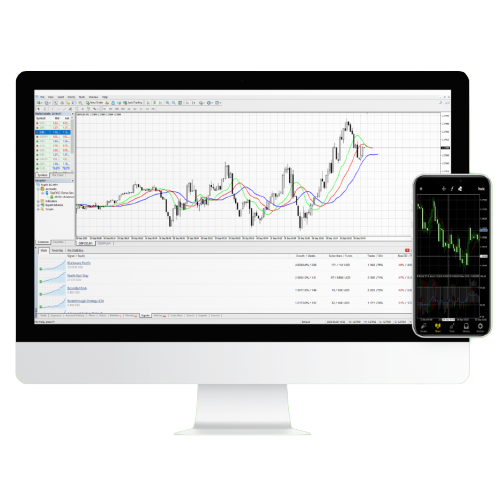
Prop Firm EA
We create expert advisors for Metatrader 4 that perform complex analysis of moving markets in seconds. We design all our tools to make trading as simple as possible to save you time collecting data from chart history.
By designing and building this tool for MetaTrader 4, we will help you overcome the challenges of prop companies.
What are the requirements to use this EA?
Metatrader 4-5 demo or live account
10,000 USD fund in the account or above
This EA is suitable for all Prop Firm Company.
Which prop Firm does the EA work on?
FTMO, Fundednext ,Nova, TFF , CentralTradersFund, Theproptrading, The 5ers, Fidelcrest, Blufx, Citytradersimperium, Thefundedtrader, Traderseed, Topstep, Speedup-trader and many more.
How many days are required to pass the evaluation under the EA?
Typically, it takes less than 15-20 trading days to complete each phase.
-
Step 1: Download files
.
1-Create or download an EA. Keep note of the location of where you saved it.
2- Select and copy the EA file you wish to install.
3- Look for the MetaTrader4 folder. This is normally located in the C: drive.
4- Paste the files into the Experts folder. A window requesting admin permission may appear; if so, just click Continue.
-
Step 2: Installing the EA on the MT4 platform
.
1- Launch your MT4
2- Look for the Expert Advisors section under the Navigator panel at the left side of the platform. Click on the Plus sign and the available EAs should be listed there.
3- Click on the EA you want to install and drag it onto one of the charts on your platform.
-
Step 3: Adjusting the settings
.
1- A pop-up box will appear showing the settings of your EA.
2- Make sure that all the settings and alerts are correct before clicking OK.


