PropFirm-EA
Management account Dx- MT4/5
Management account Dx- MT4/5
Couldn't load pickup availability
How It Works:
Our professional traders will trade on your account, using manual strategies to help you succeed in prop firm challenges or manage your funded account. You do not need to trade yourself—our team handles everything for you.
Fees & Profit Sharing:
-
There is a one-time fee to start working with us.
-
If you have a challenge account, you pay this fee for passing the challenge.
-
If you already have a funded/live account, the fee is paid upfront but will be deducted from your first profit share payout.
-
After your account is funded, we split the profits 50/50 (after prop firm company deductions—usually 10-20%).
Why do we charge this fee?
In the past, some clients changed their account passwords after earning profits and did not pay our share, resulting in losses for our traders. This fee is to ensure mutual trust. For live funded accounts, the fee is simply deducted from your first profit payment, and the rest is paid to you.
What if my IP changes?
You simply buy one VPS (Virtual Private Server) for your account.
Send us the VPS login details by email, and our trader will work directly on your VPS. This way, your account’s IP stays the same, and there’s no risk of IP change issues.
It’s the simplest and safest way!
We trade on:
MT4, MT5, Dxtrade, Match-Trader, cTrader
Have questions?
Feel free to message us on Telegram anytime!
To manage your account manually, please message us on Telegram
Click Here
Recommended: Use a Reliable VPS
For best security and no IP issues, we strongly recommend running your trading account on a private and stable VPS.
With a VPS, your trading environment remains safe and your account stays protected.
Share
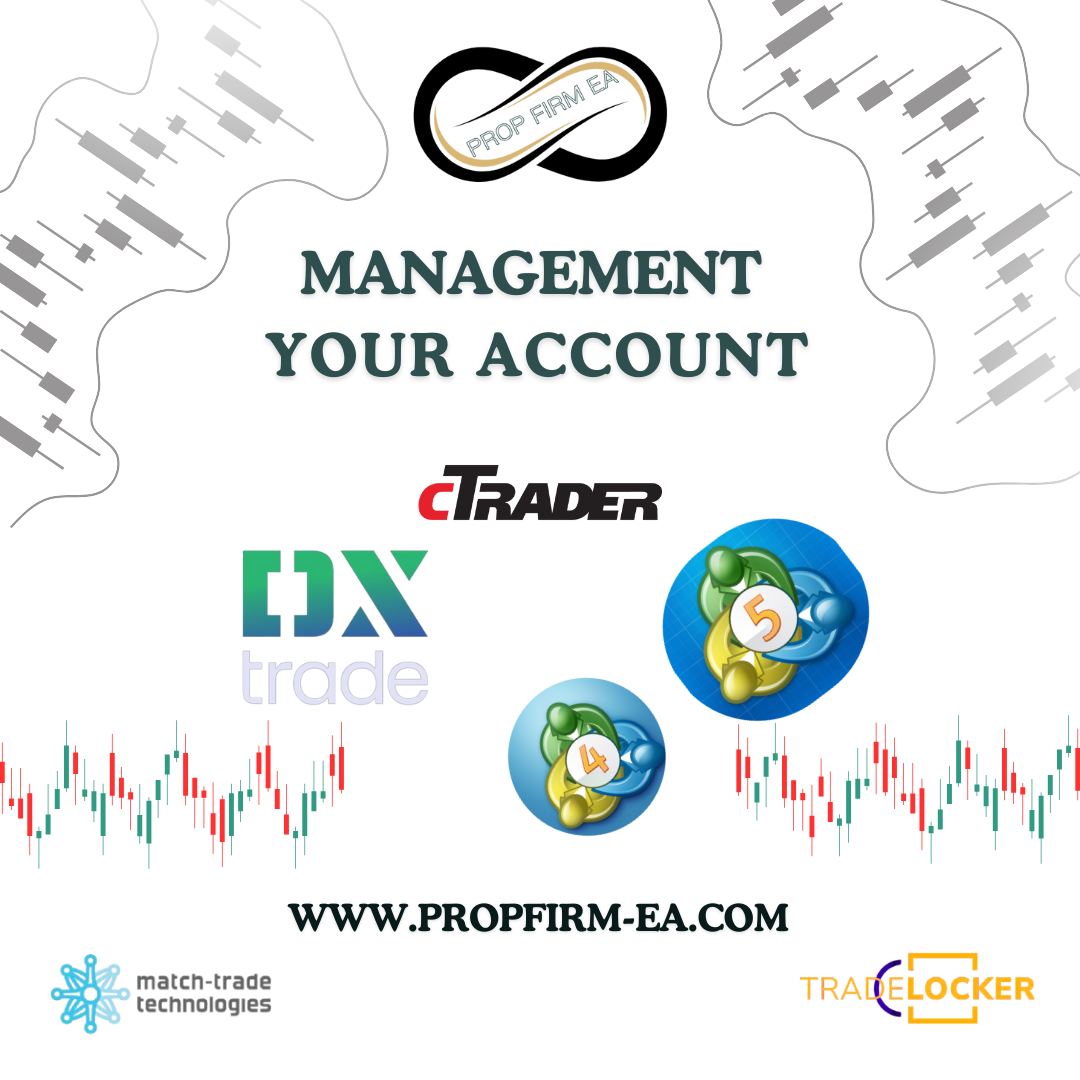
Which prop Firm does the EA work on?
FTMO, Fundednext ,The 5ers and many more.
How many days are required to pass the evaluation under the EA?
Typically, it takes less than 15-20 trading days to complete each phase.
-
Step 1: Download files
.
1-Create or download an EA. Keep note of the location of where you saved it.
2- Select and copy the EA file you wish to install.
3- Look for the MetaTrader4 folder. This is normally located in the C: drive.
4- Paste the files into the Experts folder. A window requesting admin permission may appear; if so, just click Continue.
-
Step 2: Installing the EA on the MT4 platform
.
1- Launch your MT4
2- Look for the Expert Advisors section under the Navigator panel at the left side of the platform. Click on the Plus sign and the available EAs should be listed there.
3- Click on the EA you want to install and drag it onto one of the charts on your platform.
-
Step 3: Adjusting the settings
.
1- A pop-up box will appear showing the settings of your EA.
2- Make sure that all the settings and alerts are correct before clicking OK.



